Click on "Load file..." and select ../Pangya archive/data/caddie/bboo/bboo.mqo
In the dropdown list ("Select an action") choose import bones and click on start.
You should see green and red bones in your viewports.
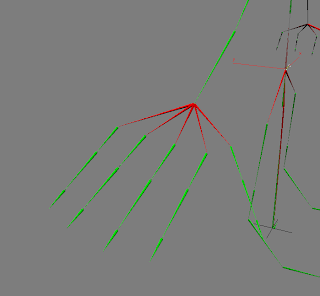
It's time for a little checkup. In order to correctly import bones hierarchy each bone must be unique. Red bones are bones with the same name.You now have to check and find which one should be kept and which one should be deleted.
In the following screenshot, I kept only one bone for the hand, the middle one.
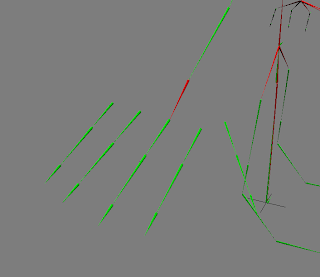
When everything is clean, select import hierarchy in the dropdown list and click on start.
All remaining bones are now connected to each other, respecting the original hierarchy contained in the *.mpet (and then *.mqo) file.
You can check this in the Schematic view.

It's now time to select add part in the dropdown list and click again on start.
The mesh is imported with a skin modifier assigned to it, as well as vertices weights for each bone.

You can now pose your character by rotating bones on their local axis.




11 comments:
Whenever I clicked 'start' the script kept saying "Type error : Call needs function or class, got: undefined"
I think it got error at the line "t_loaded = substituteString f_loadded f_name_ext "[text]" " Since it has a black line covered.
Any Idea?
p.s. I'm playing Pangya Thailand Server.
And the file to convert is in .pet format. But i can open it with metasequoia.
Anyways, Thx in advance.
I bet you have 3DS Max 9 or earlier :p
Please check the italic part in the "Software used" section. It will give you a link to a plugin you need to get pangyato3dsmax working correctly.
Oh right. Sorry I thought the script is for 3dMAX9
I'll look into it, thanks.
how can I render a background like this http://2.bp.blogspot.com/_rRwEP4ykvdE/SUGjkCpag_I/AAAAAAAAAA8/e1fL-jVroFs/s320/bboo.png , the gray background with render shadow , how can I do it ????
Create a plane with a mate/shadow material and set a grey background, that's all ^_^
http://i246.photobucket.com/albums/gg81/blablukura/5comz1.jpg
follow your tutorial , here is my outcome. thanks so muchhhhhhhhhhhh for this cript and matte shadow tutorial and for helping me , but still I dont know ho to make a shadow like your, its big and round...
I have the same error, "Type error : Call needs function or class, got: undefined"
Tried downloading 3 different types of AVGuard, but it's still won't work.
I downloaded this AVGuard "http://www.scriptspot.com/3ds-max/plugins/avguard-maxscript-extension-package", copied the txt and dlx to the stdplugs directory. Can someone enlighten me?
30th May Anon here.
I have no more problem with the script. It works magnificently!
Although every time I wanted to add a part for a character, I have to close the script, open it again, and add the part so it'll work correctly.
Good job!
I have a question, whenever when I run the pangyato3dmax script, nothings pops up. I can open the script but can't run it @.@
Im currently using 3D max 2010
help anyone?
Post a Comment